Add description, images, menus and links to your mega menu
A column with no settings can be used as a spacer
Link to your collections, sales and even external links
Add up to five columns
Add description, images, menus and links to your mega menu
A column with no settings can be used as a spacer
Link to your collections, sales and even external links
Add up to five columns
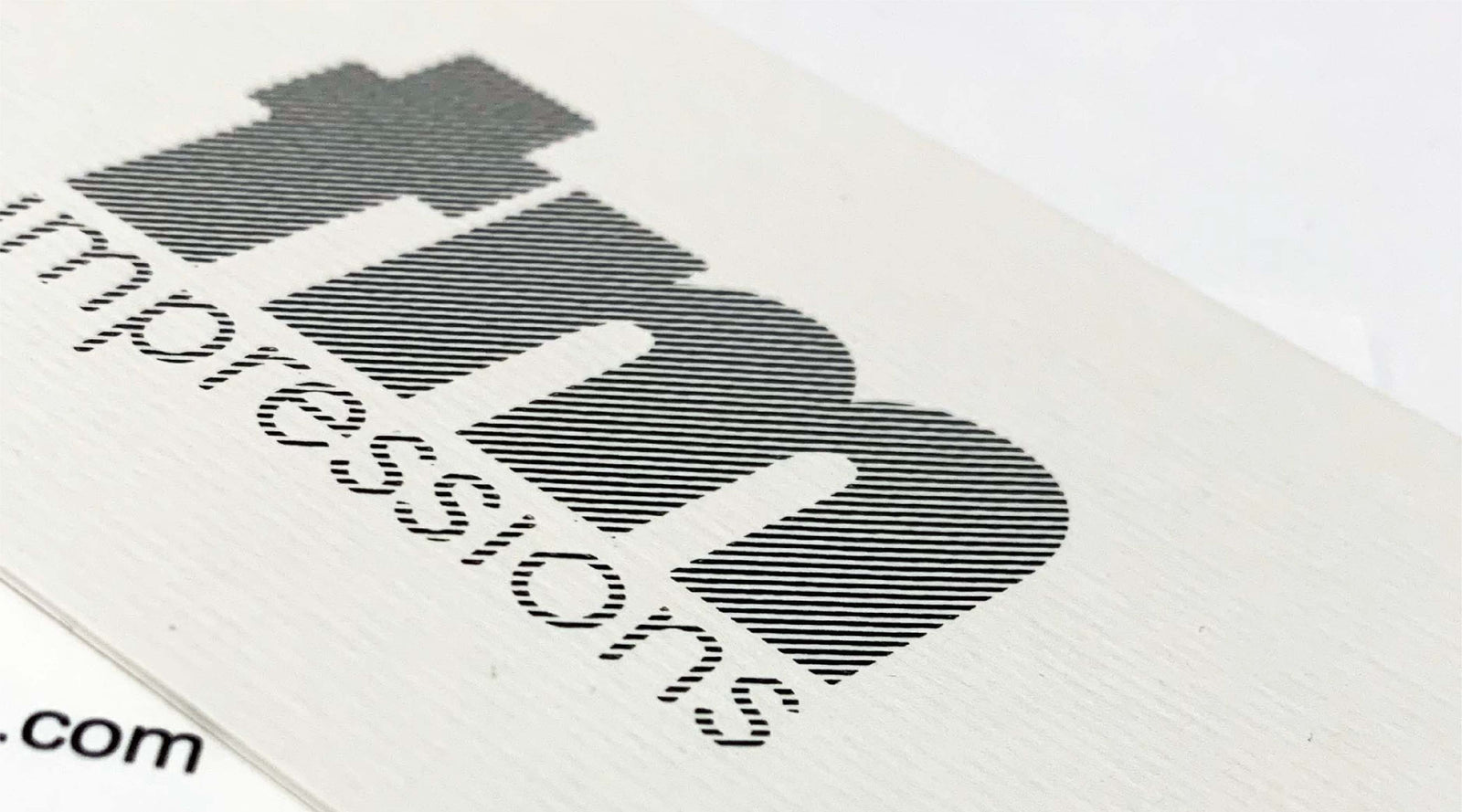
Tips for Sending Print-Ready Vector Art Files for Your Printing Needs
April 25, 2023 3 min read
Most printing presses require (or at least highly recommend) high quality vector art files to ensure that the final product looks professional, crisp, and accurate. However, creating print ready vector art files can be challenging, especially if you're not familiar with the process. In this blog post, we'll provide some tips on how to create proper vector art files that are print ready for your roll labels, stickers, hats, tee shirts, waxed paper, postcards, banners, and other printing needs.
Before you read further, if you have some version of your logo and don't have time and/or interest in proper file prep, or if you're just unsure, you can always send your artwork to us at TM Impressions. 99% of the time we can get it fixed up pretty quickly and send you a digital proof of the finished artwork before printing.
Understand the Basics of Vector Art Files
Vector art is a type of digital image that is scalable without losing image quality or getting pixelated no matter how large or small you make it. Unlike raster images, which are made up of pixels, vector art is created using mathematical equations. This means that vector art can be easily resized without losing clarity, crispness, or detail.
Choose the Right File Type
When preparing vector art files for printing, it's important to choose the right file type. The most common file types for vector art are .ai, .eps, and .pdf. These file types are widely accepted by most printing software and can be easily edited if necessary.
Set the Correct Dimensions and Resolution
To ensure that your vector art files are print ready, it's crucial to set the correct dimensions and resolution. The recommended resolution for vector art files is 300 dpi or higher. Additionally, make sure to set the dimensions of your vector art file to match the size of the final product. Adobe Illustrator will normally have these parameters as the default setting but it never hurts to double check!
Convert Text to Outlines
To ensure that your text appears correctly, it's important to convert the text to outlines. This will prevent any missing fonts, misinterpreted fonts, or any other font compatibility issues during the printing process. You can click on the tect, then click the "Type" tab, the select "Create Outlines".
Include Bleed, Safe Area, and Crop Marks
When preparing vector art files for printing, it's important to include bleed and crop marks. Bleed is an area of your artwork that extends past the edge of your project (usually 1/8 of an inch); while the safe area is the opposite, 1/8" inside the art board area where any important text or images should not be printed to ensure that they are not cut too close (patterns and background colors are ok). Crop marks indicate where the artwork should be trimmed. Technically, it is proper to include crop marks but they aren't that critical nowadays as long as your art board size is setup correctly. Including bleed and crop marks ensures that your artwork is printed correctly and accurately.
Check for Errors
Before sending in your vector art files, it's important to check for any errors that may affect the quality of the final product. This includes CHECKING FOR SPELLING errors, incorrect colors, and any other issues that may impact the quality of your print project.
Creating print ready vector art files for your roll labels, stickers, hats, tee shirts, waxed paper, postcards, banners, and other printing needs requires attention to detail and a decent understanding of the basics (but nowadays you can look up a lot of this on YouTube if you get stuck!). By following our suggestions, you can ensure that your vector art files are print ready and meet the requirements of the printing equipment. If you're still unsure or need help preparing your vector art files, contact our team at TM Impressions and we would be happy to help you!
Subscribe
Sign up to get the latest on sales, new releases and more …
